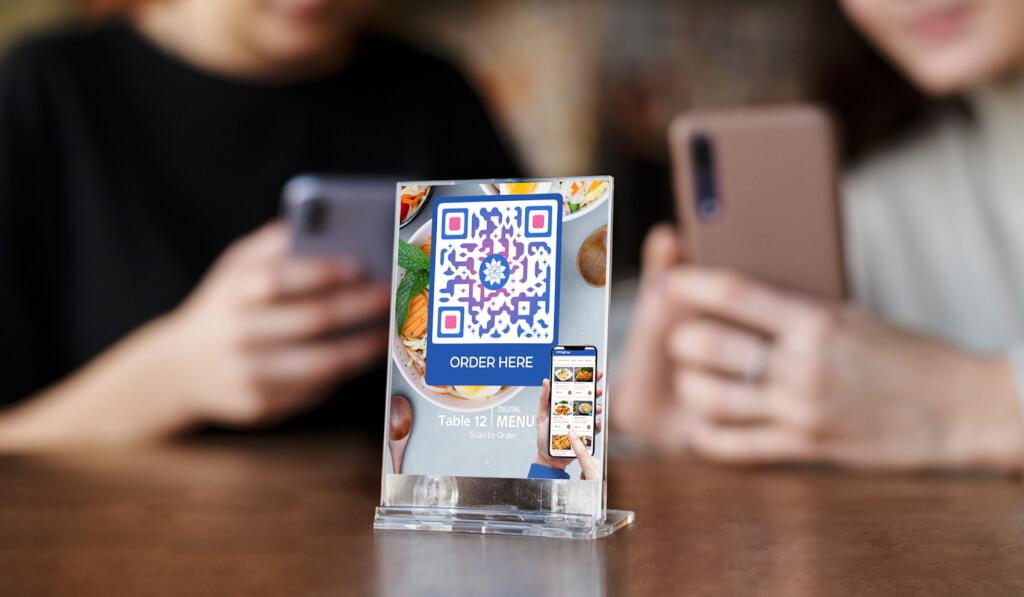
How To Turn Your Menu Into a QR Code in 5 Steps
Last Updated: March 17, 2025
Want to know how to turn your menu into a QR code? It's easy with an all-rounder QR code generator or digital menu creator.
You can convert JPEG and PDF files and H5 menus into QR codes. However, these menus are view-only. Diners cannot use them to order food.
Restaurants must also replace the embedded file or H5 menus in the QR code if they want to update their menus.
Also, it neither reduces the staff's workload nor promotes fully contactless ordering.
The interactive digital menu is a rising trend in the restaurant industry, which allows customers to view the menu, place their orders, and pay using their phones
Find out what a menu QR code is, why you need digital menus for your restaurant, and why restaurant owners invest in digital menu software to increase sales and improve operations.
What is a QR code menu?
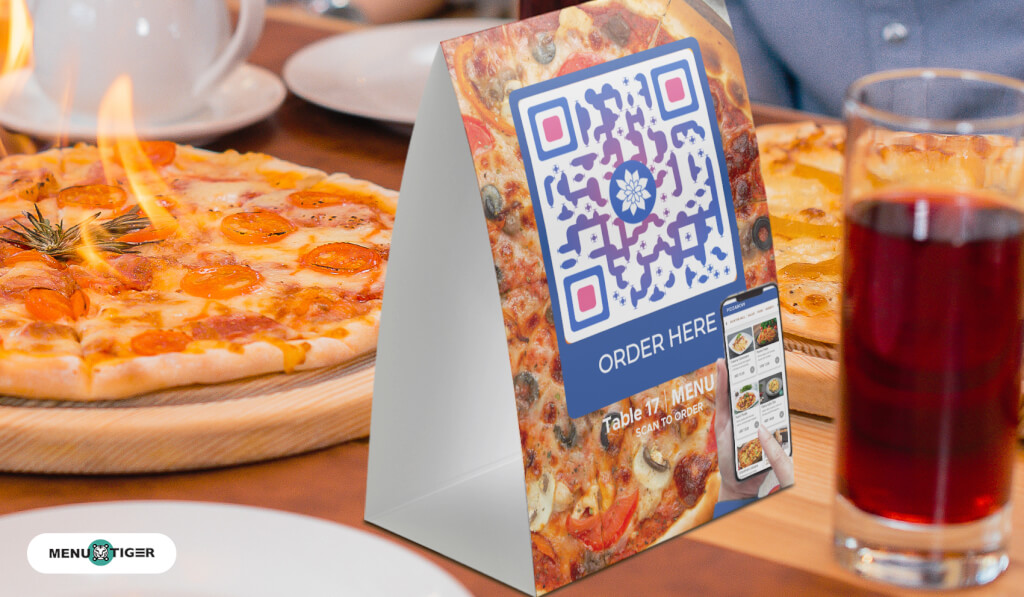
A QR code menu is a scannable QR code containing a digital restaurant menu. When scanned, it presents a digital menu or redirects customers to the restaurant's website with a digital menu and ordering page.
QR codes helped restaurants to operate safely during the pandemic when they first became popular in the industry in 2020. Today, they are used to enable convenient mobile ordering.
Types of menu QR code
You can use either of the two types of QR codes for your menus: static or dynamic.
Static menu QR codes are permanent. Once generated, you can't edit, update, or change your menu. You'll need to create a QR code for your menu that's dynamic so it's editable at any given time.
Additionally, using static QR codes for huge amounts of information, like interactive digital menus, is highly discouraged.
Restaurants need to update their menus regularly, and it’s not possible with a static menu. It also makes the QR code menu’s pattern cluttered, which makes it hard to scan.
Dynamic QR codes, however, allow changes in the contents. Restaurants can update, edit, or change their menus without changing the QR codes.
Most restaurants use dynamic menu QR codes since these allow them to update the menus regularly or when necessary.
They’re also cost-efficient since you won't have to print different QR codes when they edit their menus.
How to scan a food menu QR code?
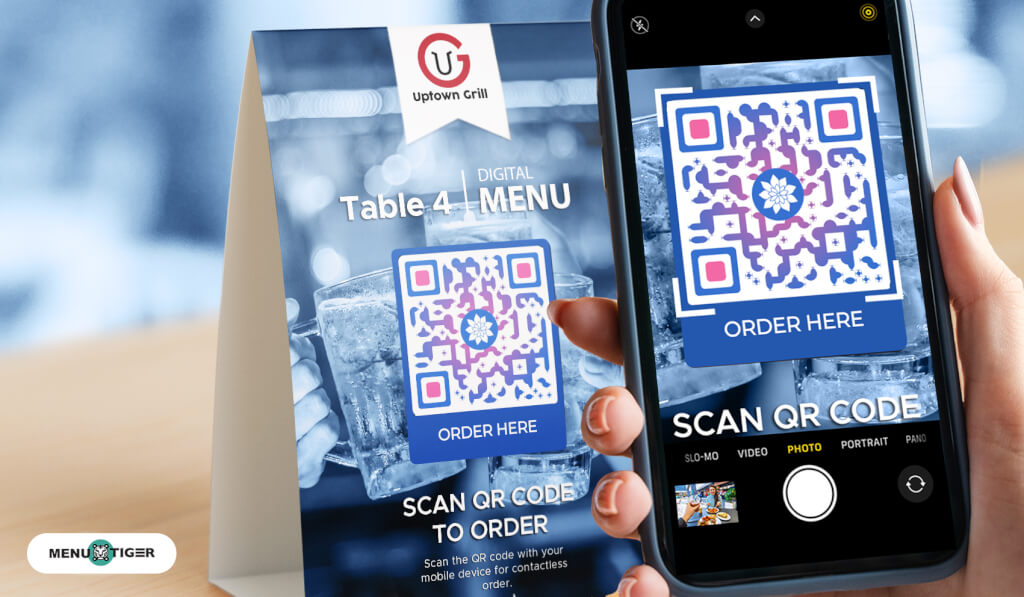
These days, most devices come with built-in QR code scanning features. Android devices need at least the Android 8 (Android Oreo) operating system, while iOS devices need to have at least iOS 11.
Here's how to scan QR code for menu access:
1. Connect the device to a WiFi network or cellular data.
2. Open the mobile device's default camera app.
3. Tap the redirection link to open the restaurant menu.
4. Then, focus the rear camera on the QR code. Wait for a redirection link.
The 2 types of menus you can turn into a QR code
There are two types of digital menus: a view-only menu and an interactive digital menu. While both can use a QR code, they differ in functionality.
A view-only digital menu—as the name suggests—only allows customers to view the menu. On the other hand, an interactive virtual menu enables customers to browse items, place an order, pay, or leave tips.
1. View-only digital menu
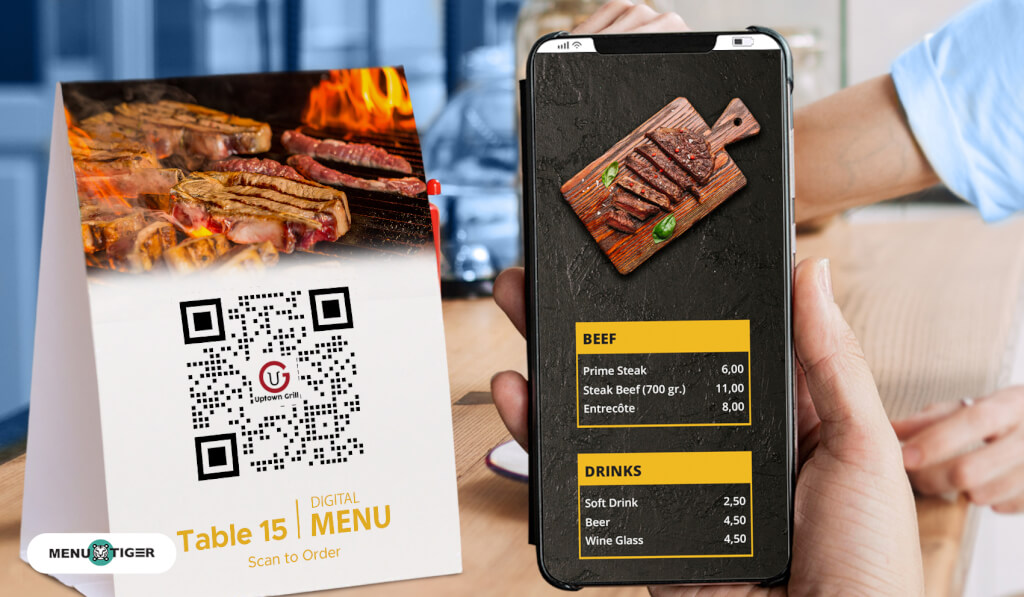
View-only menus give customers a digital restaurant menu they can view on their mobile devices by scanning a QR menu.
Most restaurants offer view-only menus to their customers to provide convenience in ordering.
However, it does not come with an ordering or paying feature, so customers still need to relay their orders to restaurant staff. Hence, customers are still vulnerable to problems with manual ordering.
Here are some examples:
JPEG menu
A JPEG menu is an image of a digital menu saved in JPEG format.
PDF menu
On the other hand, a PDF menu is an electronic document version of a menu saved as a PDF.
H5 menu
An H5 or HTML5 menu is a markup language that restaurants can use to create a simple landing webpage for their menus.
2. Interactive digital menu
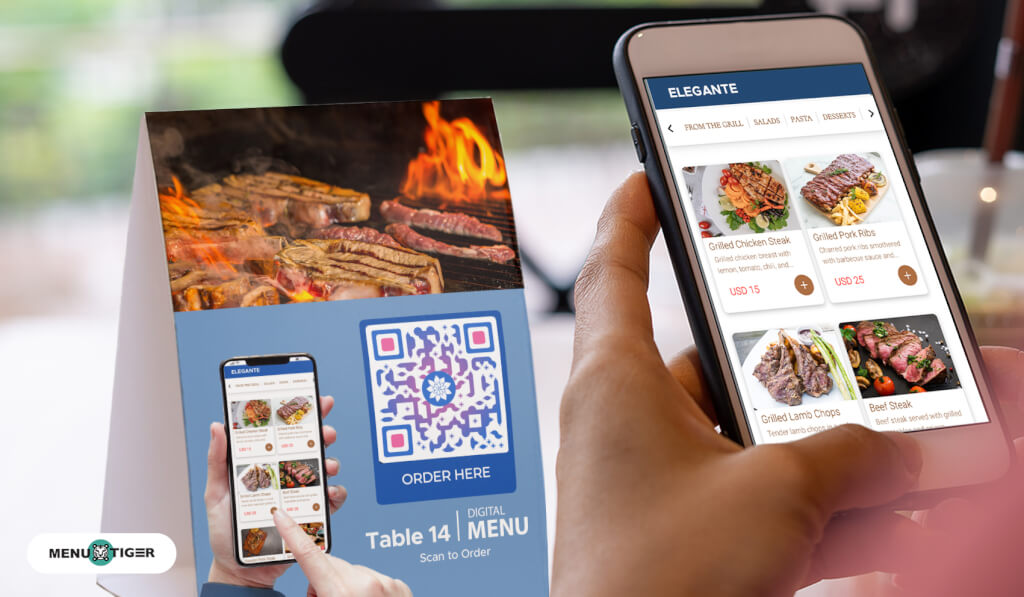
An interactive digital menu is a more advanced version of a digital menu. The menu lets customers view, place an order, and pay.
It is similar to an online menu app. However, it uses a QR code, so customers won't need to download anything.
It's also more convenient since it streamlines menu browsing, ordering, and paying with a single QR code. This means customers will only scan one QR code for every action they take.
And since interactive digital menus use dynamic QR codes, restaurants can edit or update the menus without changing their current QR code menus.
How to create a QR code for a menu
Restaurant technology, like QR codes, is enjoyed by customers regardless of their age.
Millennial and Gen Z restaurant customers enjoy using a QR code menu, and 56% of baby boomers who have used QR codes to pay surprisingly express satisfaction with their experience. Hence, customers of all ages can appreciate your restaurant's QR code menu.
Convert your JPEG, PDF, or H5 menus into QR codes using the best QR code generator for a menu. But note that these are all dynamic QR codes, which are paid, and you’ll need a subscription to use them.
You can sign up for a free trial account to access three dynamic QR codes for free.
How to create a QR code for menus
1. Go to the best QR code generator for and choose ‘Menu’ for your JPEG or PDF menu files. Select ‘H5 editor’ for your H5 menu.
2. Upload your menu file. For H5, start building your landing page using code or the drag-and-drop method.
3. Click ‘Generate dynamic QR code’
4. Customize your menu QR code.
5. Run a test scan on your menu QR code and deploy.

MENU TIGER: The best interactive restaurant menu QR code software
MENU TIGER is a multi-solution interactive restaurant order system helping restaurants build a no-code website with an online ordering page.
This software serves as the best QR code generator for menu that have customizable features, from the digital menu to the restaurant website. MENU TIGER users can create an interactive menu with food categories, menu item modifiers, and recommended menu items.
Customers can pay and even tip using their phones through MENU TIGER's payment integrations. Moreover, the restaurant's website allows you to send survey for food and services, an email sign-up box to connect with customers and patrons, and more.
Hence, MENU TIGER is preferred by F&B, hospitality, and retail businesses because it offers an interactive digital menu and multiple other features.
How to create a store using MENU TIGER
1. Go to the best QR code menu and sign up for MENU TIGER
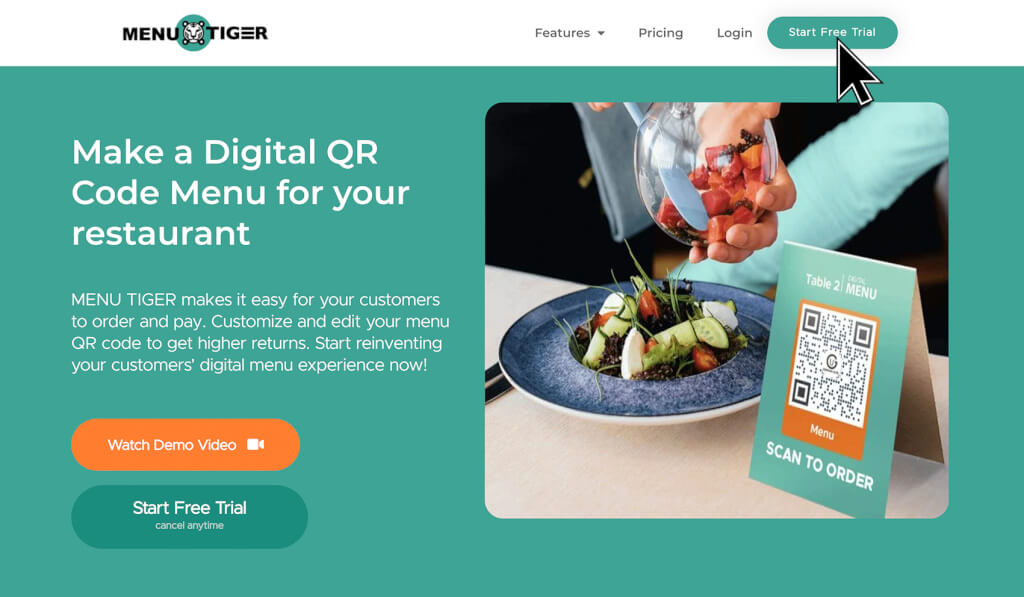
2. Then, click “Stores” and select “New”
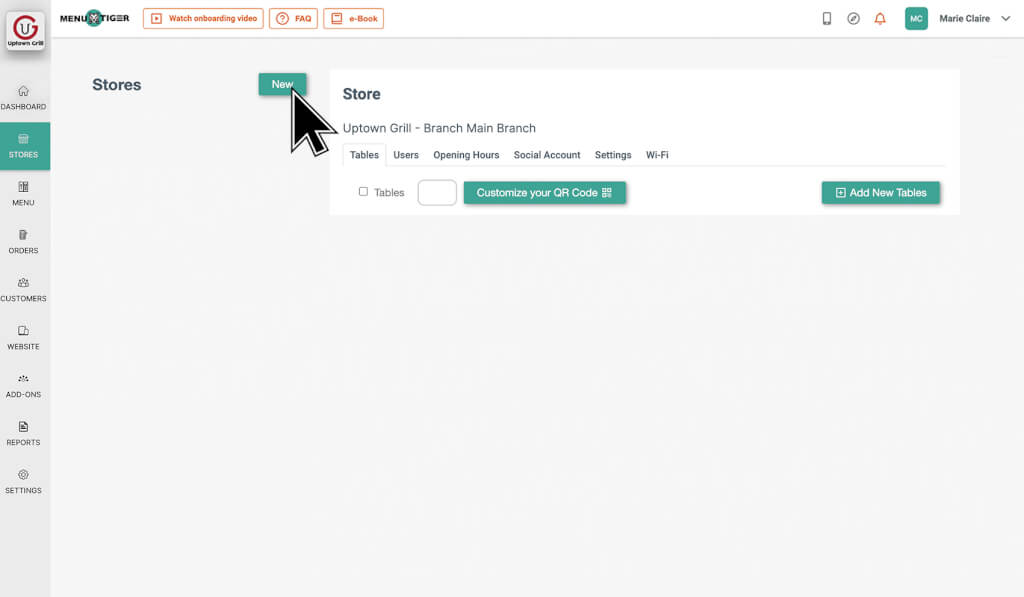
3. Provide your store information
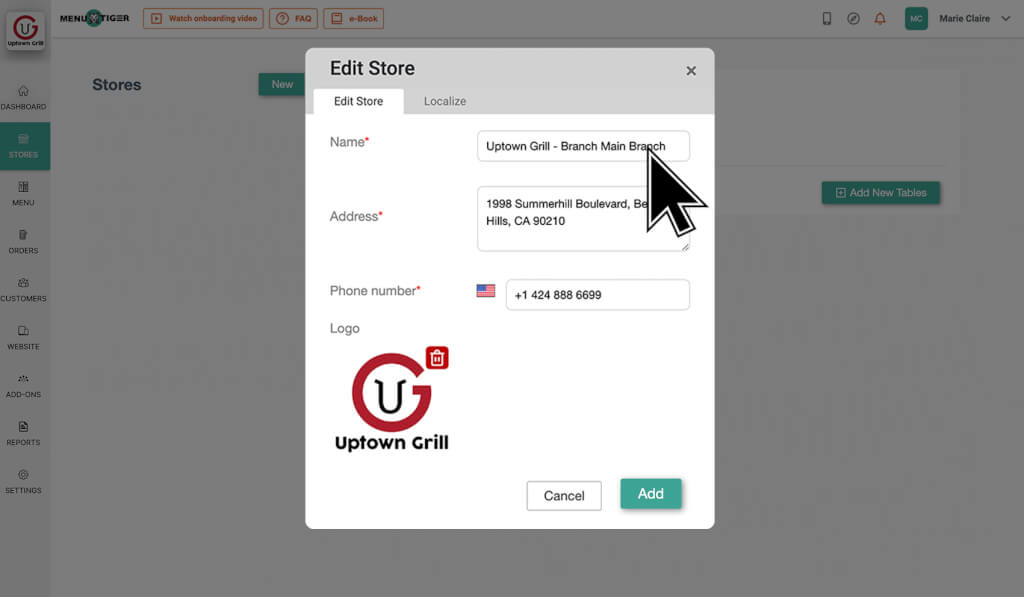
4. Finally, click “Add”
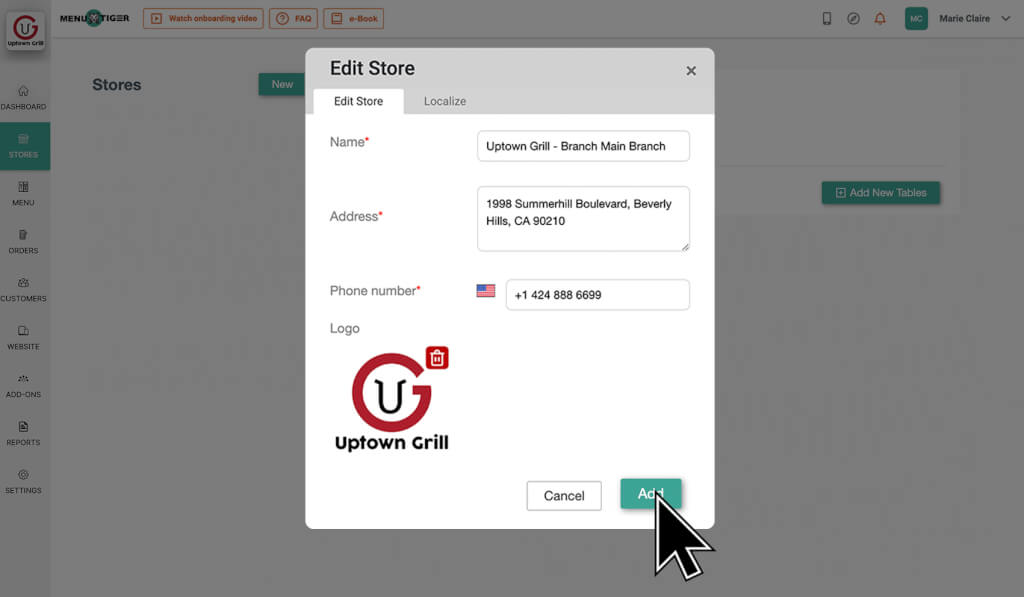
How to create your interactive menu using MENU TIGER
1. Go to “Menu” and click “Foods”
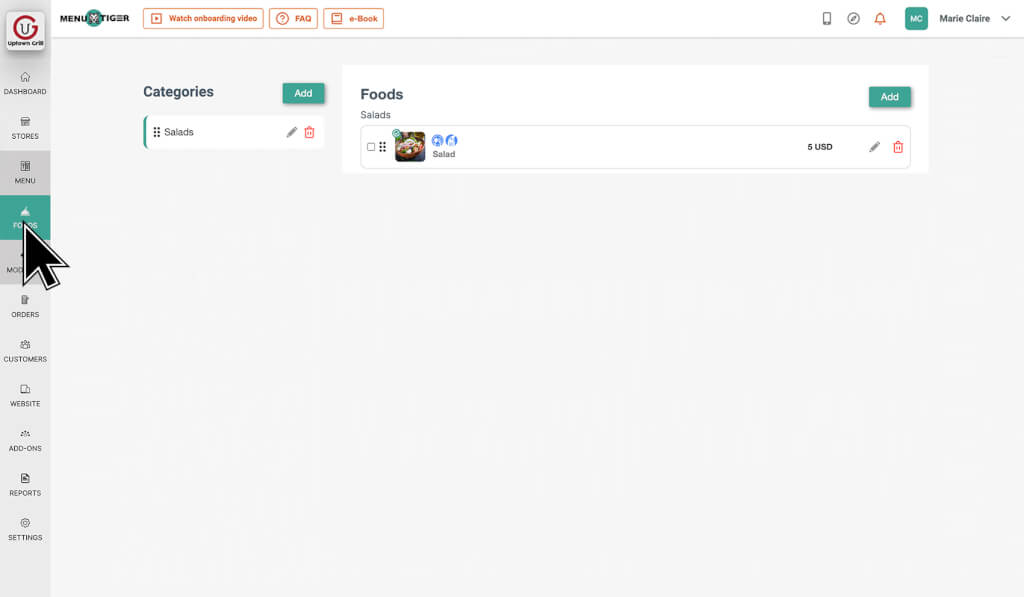
2. Click add on the “Categories” section
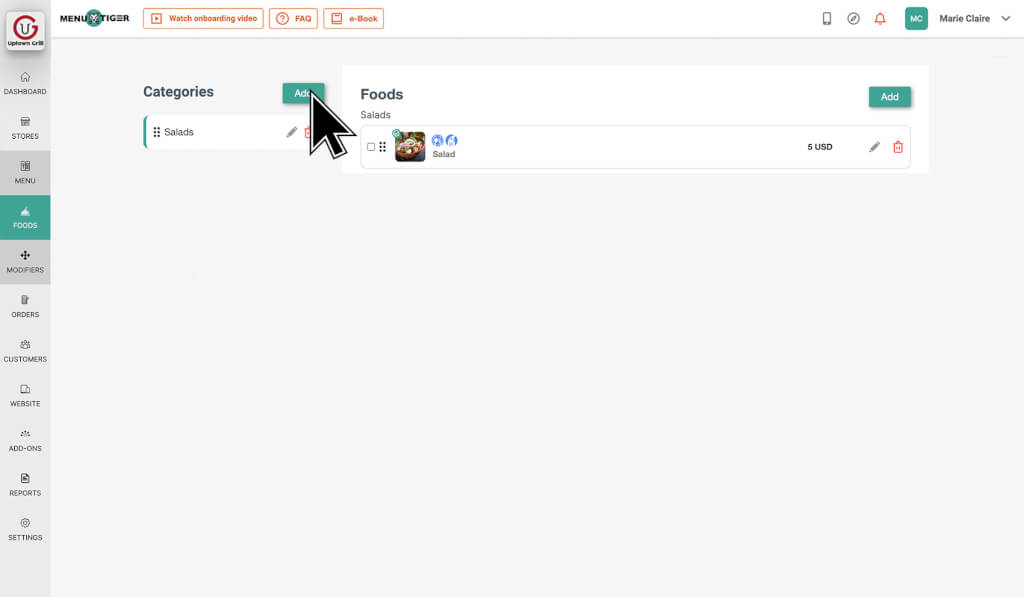
3. Fill out your food category information
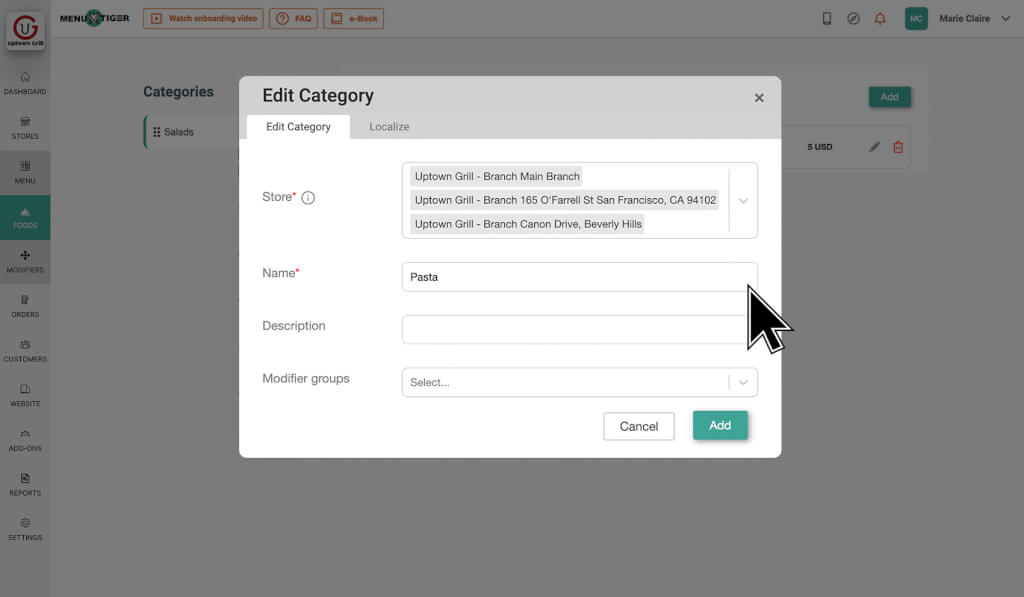
4. Click “Add”
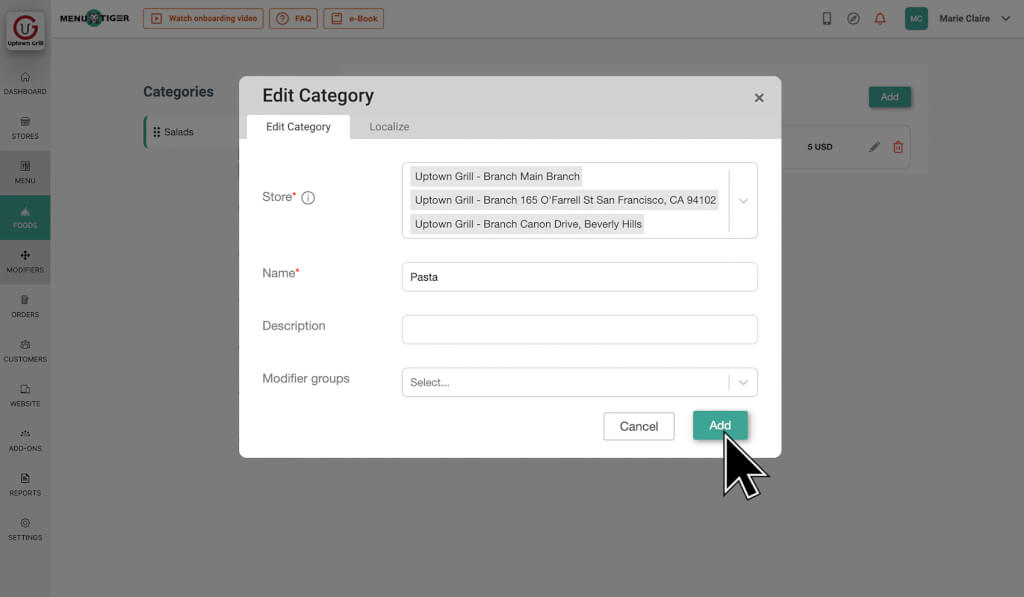
5. Proceed to add food items by clicking “Add“
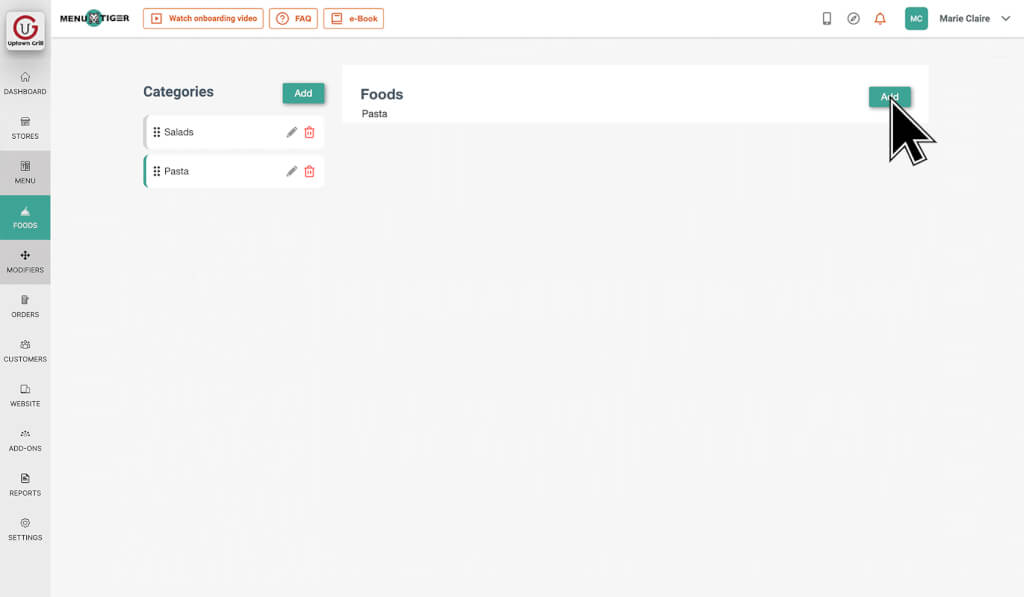
6. Provide menu item details
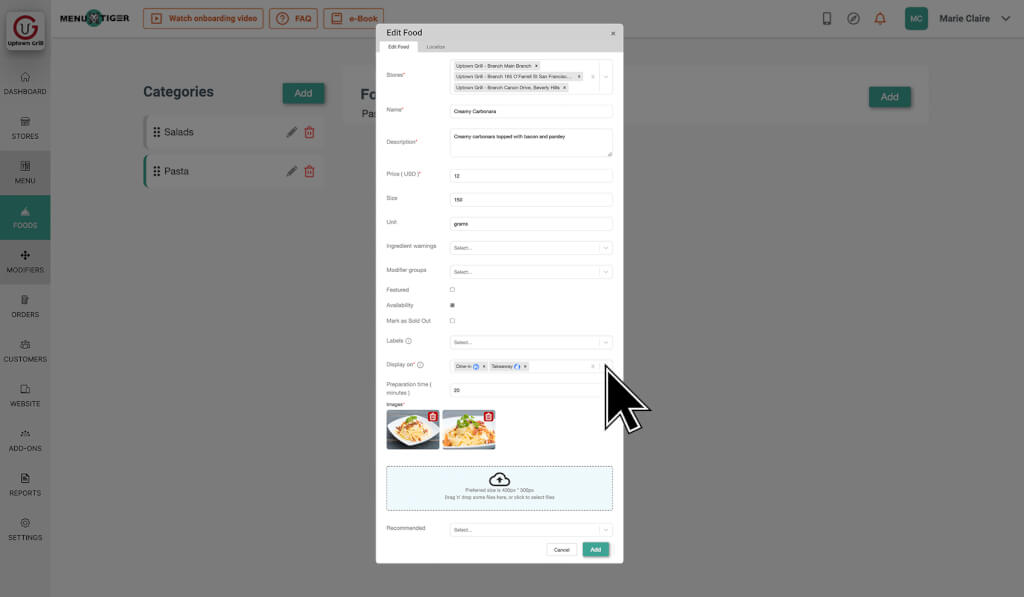
7. Finalize and click “Add”
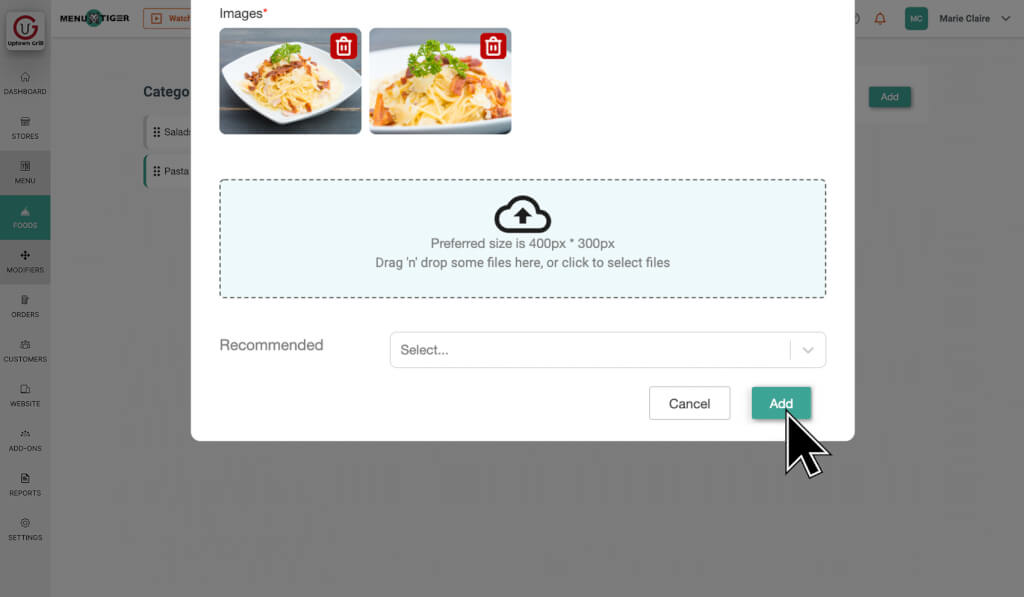
8. Click “Modifiers” and add a modifier group
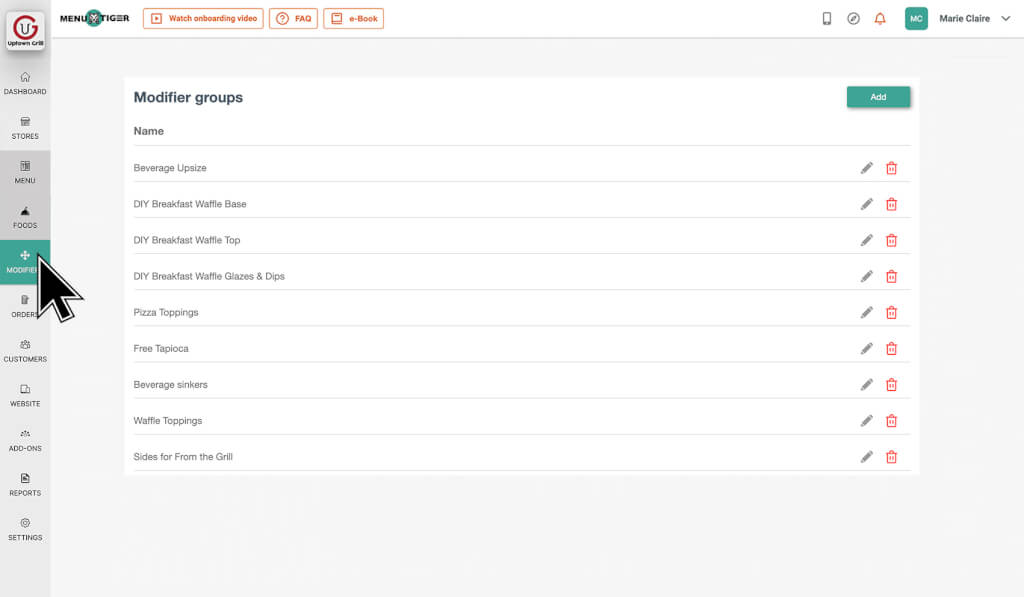
9. Click “Add”
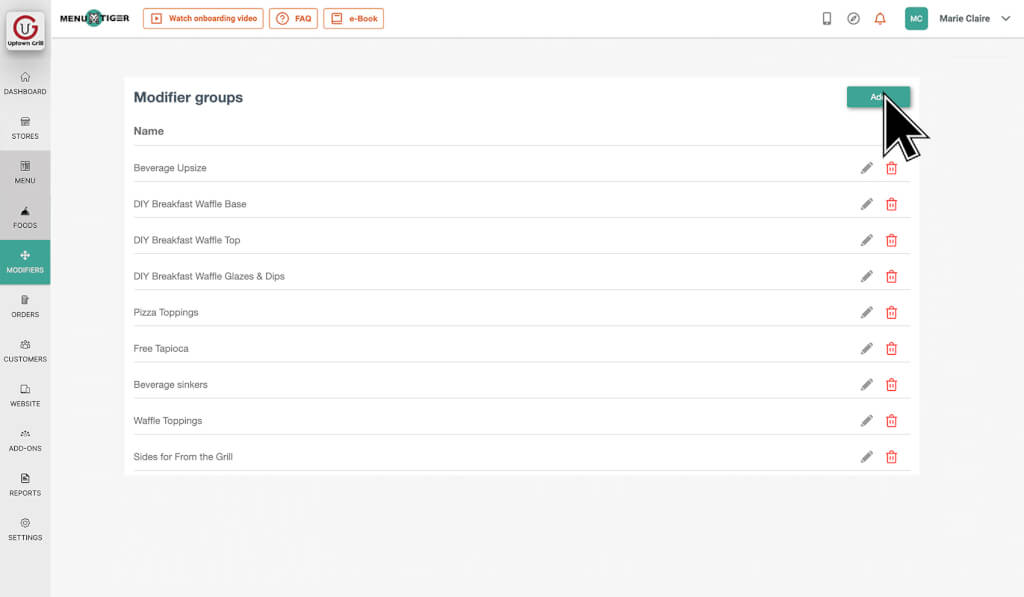
10. Fill out the modifier information and choose its function.
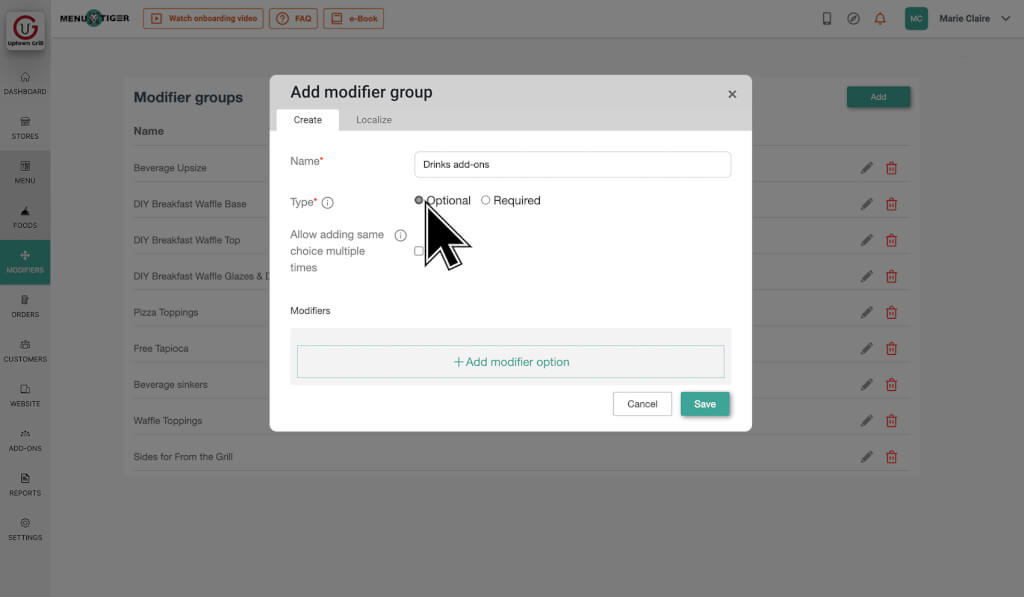
11. List down modifiers under the modifier group.
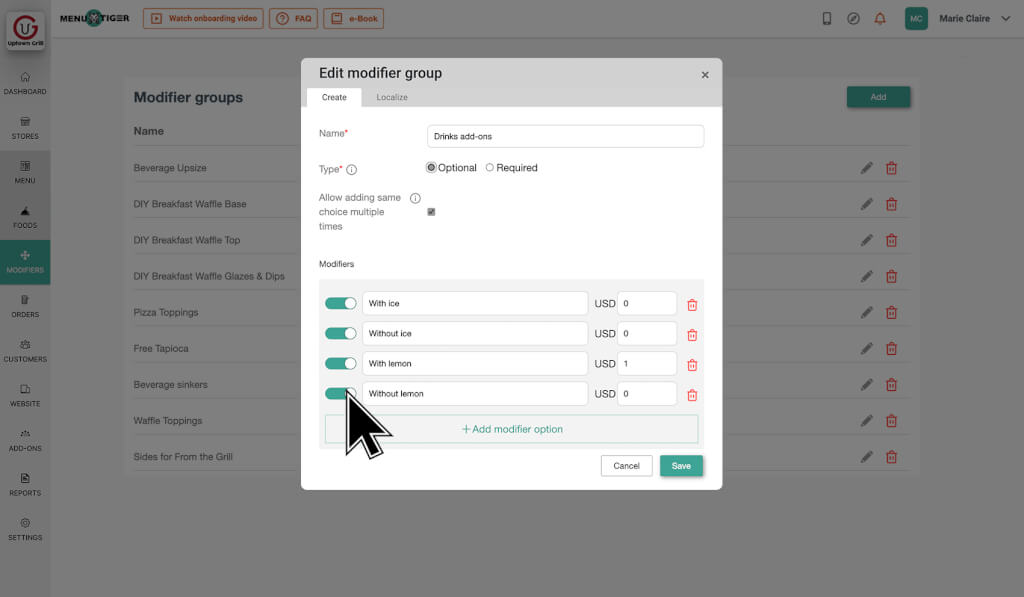
12. Save.
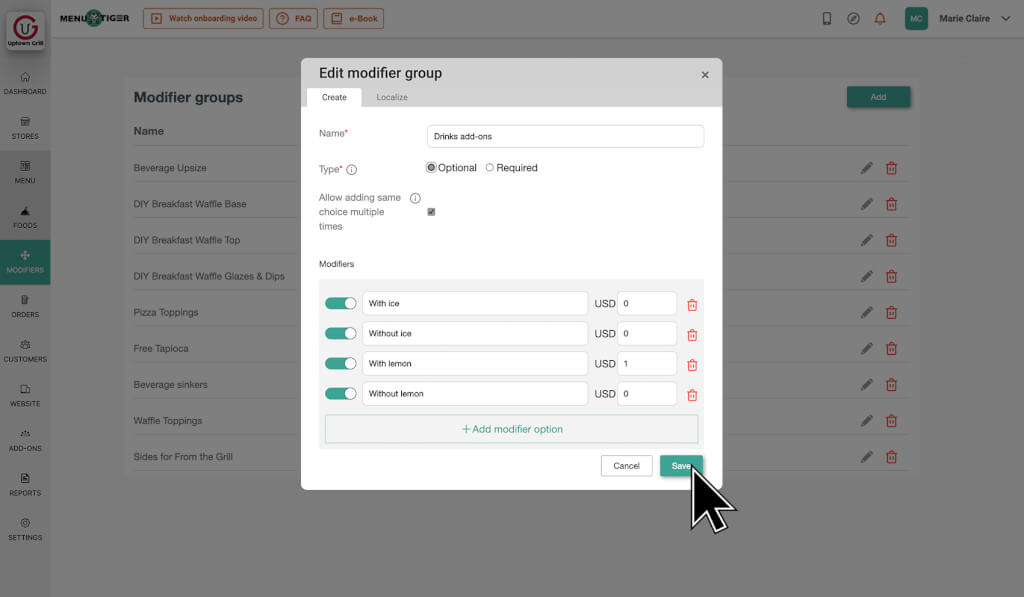
How to turn your interactive menu into a QR code using MENU TIGER
1. On your dashboard, click “Stores”
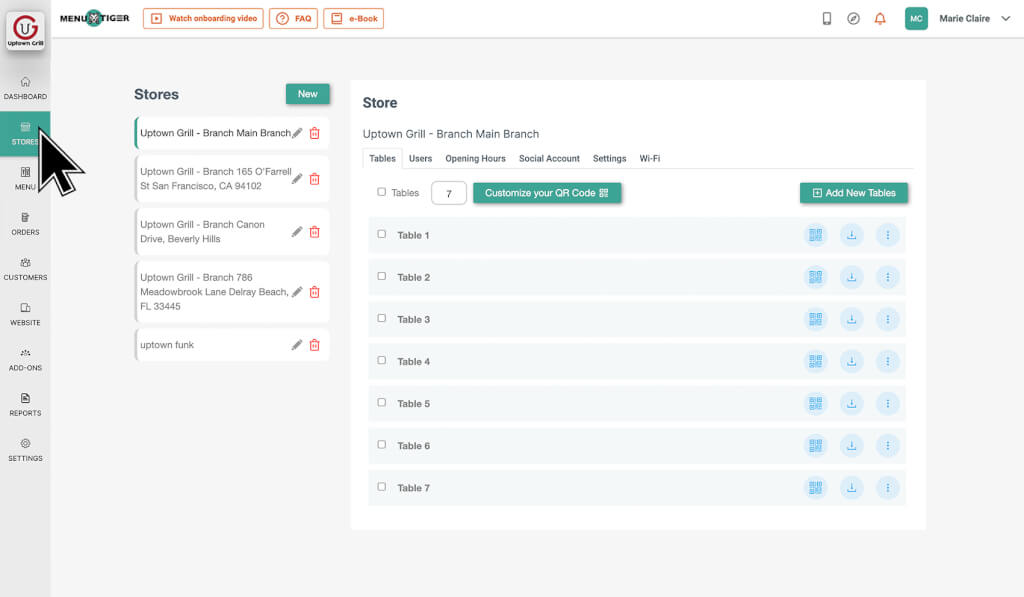
2. Click “Customize your QR code”
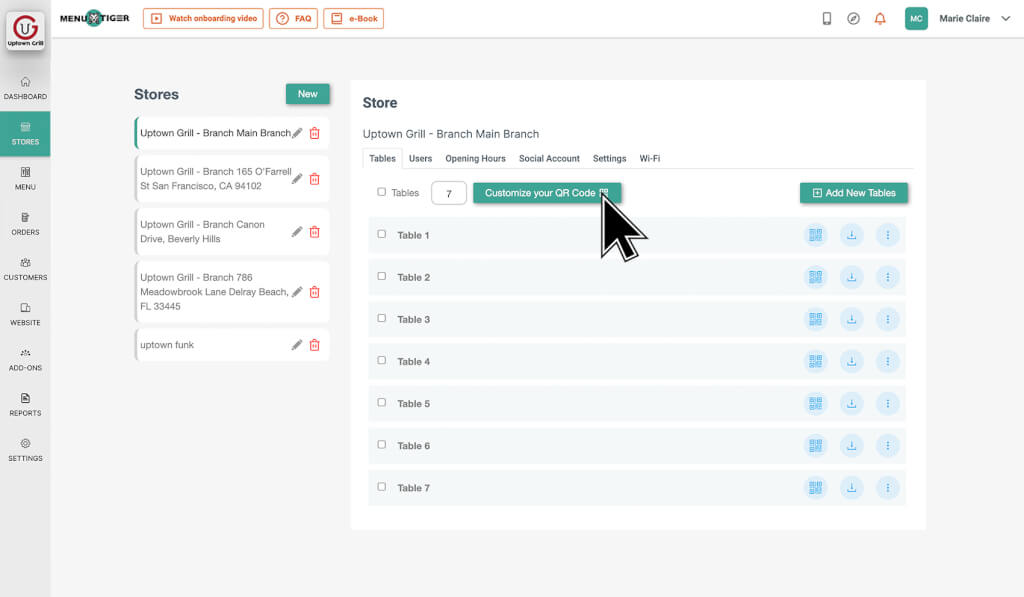
3. Add your logo, change the data and eye pattern, set the colors, and configure the frame
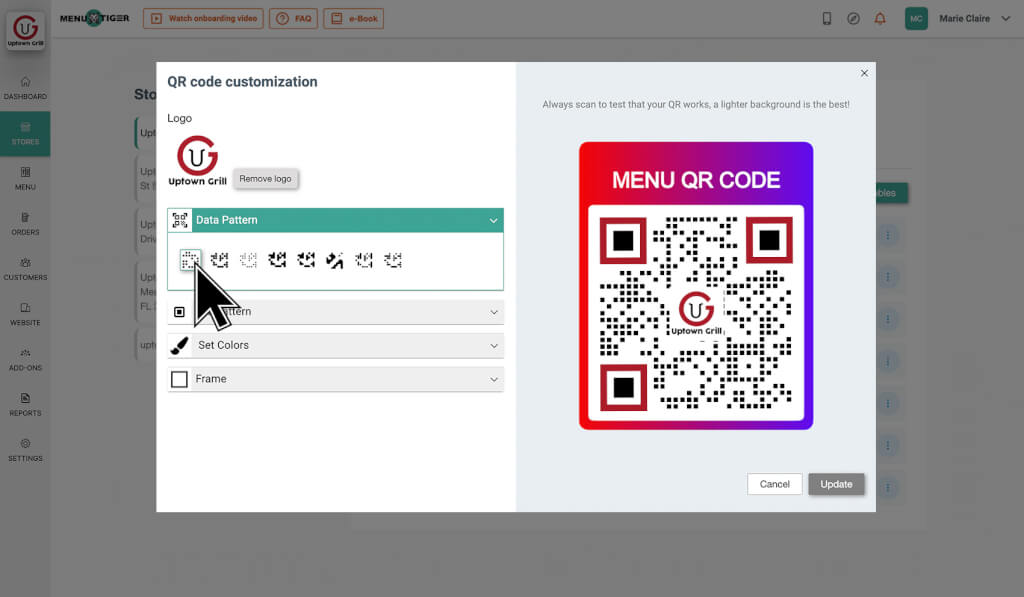
4. Finalize and click “Update”
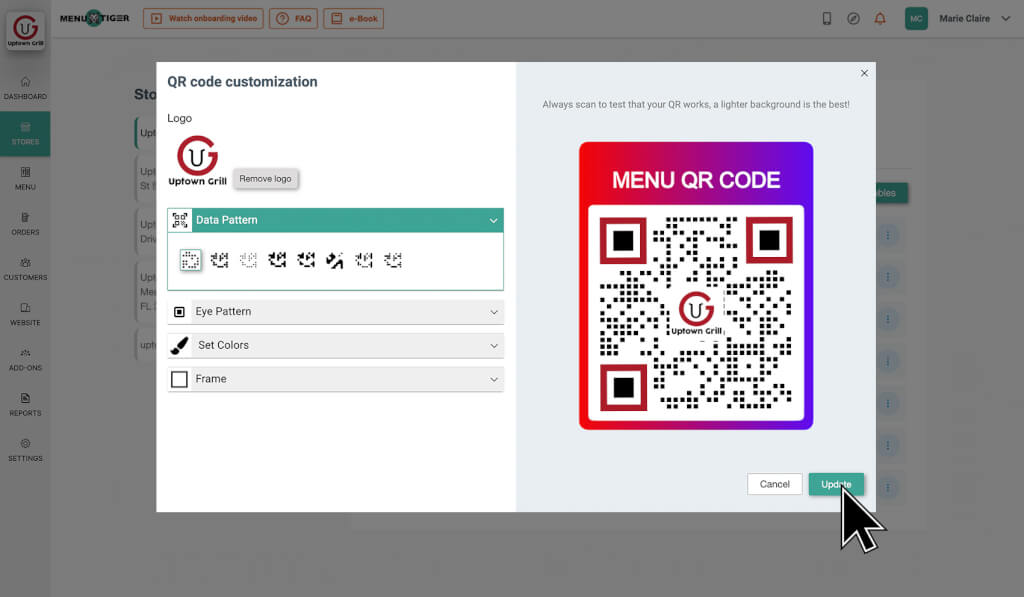
How much does making a QR code menu cost?
It costs $54 per month to create a QR code menu with an interactive digital menu using MENU TIGER.
It’s worth the price as it offers advanced features, such as a fully customizable no-code website and a menu QR code. You can also customize your QR code and add logos to it.
You can also integrate MENU TIGER into your existing restaurant POS system and white label for restaurant domain or website. Customer orders are also commission-free and do not require any additional fees.
Many industry experts see the menu QR code not just as a fad but as a permanent replacement for physical menus. Hence, it is a valuable investment for any type of business.
7 ways to improve menu QR code service in your restaurant
Having a QR code for your menu is an advantage, but you also have to guarantee that it will work without errors. Here are seven ways to improve their efficiency:
1. Offer a reliable free wifi connection
Your customers need internet access to scan QR code menus. It's essential to provide a reliable internet source where your customers can connect so they can access your digital menu.
Offering free WiFi can also improve your customers’ experience. They can simply scroll away or watch shows while waiting for their orders.
2. Print your QR code menu in the appropriate size
Blurry and poor-quality menu QR codes are unscannable. Print your QR codes in the proper format to make them scanner-friendly.
The suggested size for menu QR codes is at least 3×3 cm, usually for short-distance scanning.
3. Make sure your menu QR code is scannable
You should test and scan your QR code menus before printing and deploying it in your restaurant. Doing so ensures that your QR codes are functioning and readable.
4. Include an instructional guide
Some customers might not know how to scan QR codes or use interactive menus.
Create and include a brief instructional guide or infographic to assist your customers in their QR code ordering process.
5. Make digital menu-exclusive promotions
Some customers will prefer printed menus over menu QR codes. Make your interactive menu more appealing by giving promotions and discounts on food advertisements targeted to people who use it.
Your customers might reconsider and try your digital menu when they know they can get something out of it.
6. Prepare printed menus for backup
QR code menus are functional and practical, but there are times when errors occur. You have to prepare a backup plan in case these unprecedented instances happen.
Hence, print a few paper menus for customers who can't use or don't know how to use a menu or for customers without mobile phones.
7. Position menu QR codes in visible areas
Place your menu QR codes in places where customers can quickly view them. Here are five spots where you can post your QR code:
- Table tents
- Table tops/corners
- Walls
- Doors
- Cardboard/physical menus

Turn your menu into a QR code with MENU TIGER
Now that you know how to turn your menu into a QR code, it’s time to select the option that would suit and benefit your food establishment.
You can opt to turn your JPEG, PDF or H5 digital menus into QR codes. But if you want to enjoy more functionalities, you should go for an interactive digital menu.
With one scan, your customers can easily browse for food items, order, and pay using only their phones.
Create your own interactive digital menu with MENU TIGER and start your 14-day free trial today.
Nina Marice
Niña is a content writer and marketing enthusiast passionate about SEO, content creation, and research. She uses words in her craft as a writer and as a conversationalist, all while drawing inspiration from her cat and her philosophical books.


