
How To Scan a Hotel Menu QR Code on a Smartphone
Last Updated: July 17, 2025
Knowing how to scan a hotel menu QR code is important for guests since QR code technology is now a prominent feature in most hospitality establishments.
Good thing that you can scan QRs through the camera app, Google Lens, and third-party applications, making it easier to access embedded menu.
This smart digital pay-and-order technology has become extremely popular, partly because of the challenges of the pandemic that have required providers to adapt and offer contactless solutions.
And with the growth of global QR code usage, even mobile phone companies are making significant steps in optimizing their systems to facilitate seamless QR code scanning.
But, of course, there are still some people who still don’t know how a QR code menu works and how to use it. If you’re one of those, worry no more; we’re here to help.
In this article, we’ll walk you through a step-by-step guide to scanning hotel menu QR codes using Android and iOS devices.
What is an interactive QR code menu?
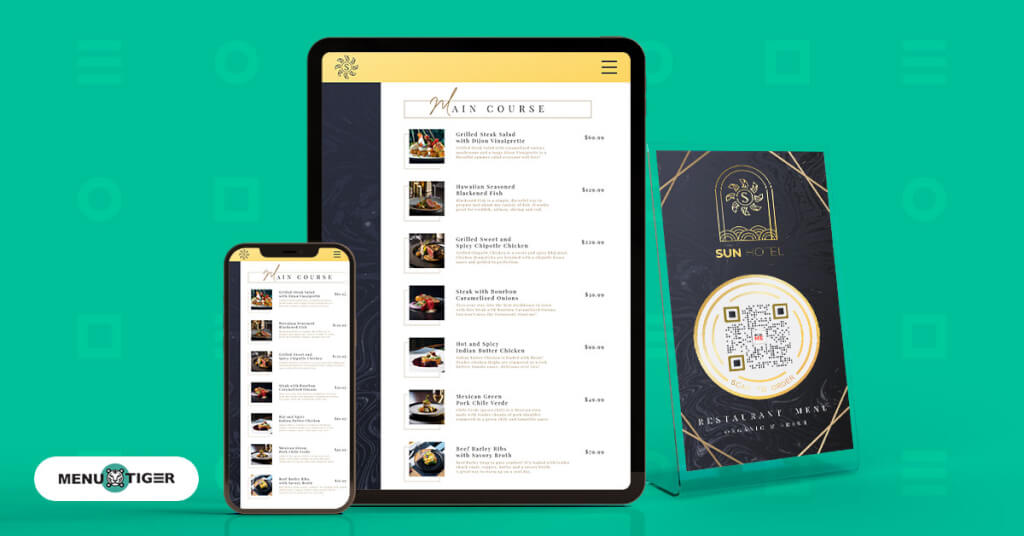
A smart digital menu is a modern technology that lets businesses create an order system to facilitate a smooth and automated ordering system.
This technology helps hotels, restaurants, and other food and hospitality businesses with faster ordering and payment transactions.
The QR code menu is more than just a list of food and drinks menu items; it's one of the smartest QR code use cases in the hospitality industry. It showcases dishes by displaying images, providing modifier options, and displaying allergen content and preparation time.
Accessing the menu is incredibly convenient for guests. Scanning the QR code with their mobile devices instantly directs them to the online ordering page or menu.
They can then select food items, place orders, and pay via their smartphones, streamlining the ordering process.
How to scan a hotel menu access using Android smartphones
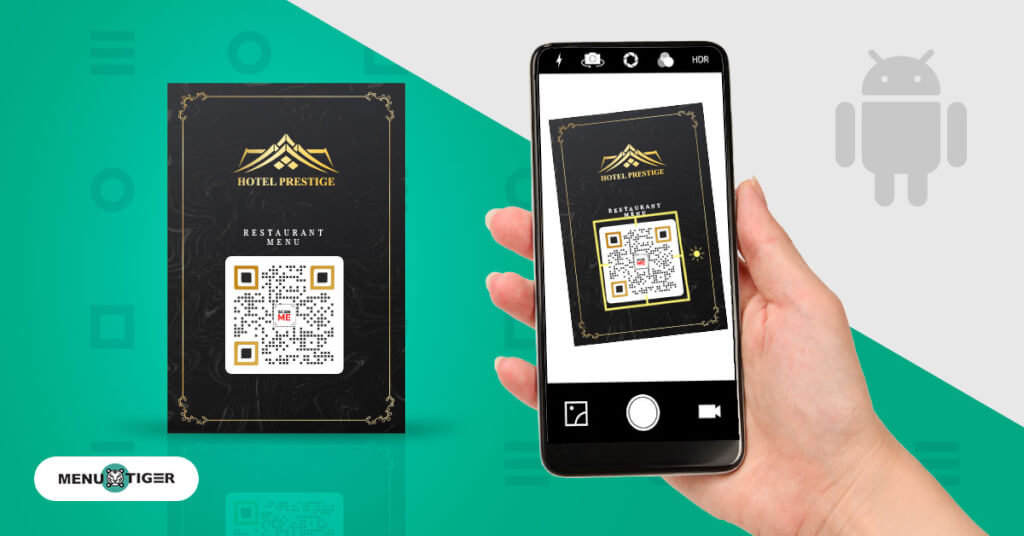
Today's latest Android devices running on Android 8 and higher operating systems have built-in QR scanning features. You have two ways to scan the QR code with your Android: using the native camera app or through Google Lens.
But remember, some of these steps may vary slightly depending on your Android or Google Lens versions.
How to scan for menu QR codes through the built-in camera app
1. Connect your device to the WiFi network or open your mobile data.
2. Open your camera app.
3. Hover your device over the QR code and ensure the code fits on the screen.
4. Wait for the device to recognize the code, and a notification will display.
5. Click the notification to access the hotel’s menu.
How to scan a menu QR code using Google Lens
1. Turn on and connect your device to a WiFi network.
2. Open the Google Assistant on your Android.
3. Click the lens icon on the right side of the search bar after the microphone icon.
4. Point your device’s camera at the QR code. Ensure that the hotel QR code menu is within the camera’s viewfinder.
5. Once Google Lens recognizes the code, click the notification displayed to access the digital menu.
How to Scan a Menu QR Code using an online tool
1. Launch the web browser and open the online QR code scanner from minifier.org.
2. A pop-up will show up asking for permission to access your phone's camera. Click on ‘Allow.’
3. Point the back camera to the QR code.
4. Wait for a moment, and the QR code will be decoded. A link to the menu will show up right under the camera box.
5. Click on the copy or download button to save and access the digital menu.
How to scan a hotel QR code menu using iPhone

Before scanning a hotel QR code, ensure your iPhone runs iOS 11 or higher. It’s available for iPhone 5s and the most recent iPhone 14 Plus.
Just an important reminder: Keep your device connected to WiFi or open your mobile data when scanning a hotel QR code menu.
Learn how to scan a QR code on an iPhone by following the steps below.
Scan the QR code through the built-in camera app
1. Launch your camera app. You can find it on your Home screen, Lock Screen, or app drawer.
2. Position your device over the food menu QR code to fit within the frame.
3. A banner notification will flash when the device recognizes the code. Tap it to access the online menu.
How to scan a menu QR code online using the iPhone’s QR app in Control Center
Note: Skip to step 5 below if you already have an iOS QR Code Reader added to your Control Panel.
1. Go to the Settings app on your smartphone.
2. Find and click the Control Center.
3. Hit the Customize Controls tab and click the plus (+) beside the QR Code Reader.
4. Include the QR Code Reader in your Control Center by clicking the hamburger icon.
5. Tap the QR Code Reader icon in the Control Center.
6. Point your device at the QR code menu and wait for it to appear on your screen. Make sure to place it in the middle within the white frame.
7. You’ll instantly access the QR code’s target page once your device recognizes it. The loading speed may vary depending on the strength of your Internet or mobile data connection.
Note: Some steps may vary depending on your device’s operating system.

QR code scanner menu for restaurant and hotel QR codes
If your smartphone does not support QR code scanning, you can download any of the following apps:
QR TIGER QR Code Generator
The QR TIGER app is an easy-to-use scanner app with a simplified, ad-free interface. If you don’t know how to scan a hotel menu QR code yet, this app is one of your best choices.
Aside from scanning, it lets you create and customize basic QR codes. It can also show you a history of all scanned QR codes.
You can get it free from Google Play Store and Apple App Store.
QR Code and Barcode Scanners Read
This third-party scanner app is an intuitive QR code scanner app. Simply point the camera at the code, which will automatically scan it—no need to adjust zoom or press any buttons.
Neoreader QR & Barcode Scanner
Neoreader can easily detect QR codes from any angle. The app also records all the QR code scans for easy access in the future.
ME-QR scanner
Me-QR scanner is a handy QR code scanner that can store scanned codes in its history; you can open them anytime without having to rescan them.
Bar-Code reader
This QR code scanner menu for restaurants lets users scan and save QR codes on their smartphones or send them via email. Users can also export a list of all scanned codes through Google Drive.

Scan and order with MENU TIGER’s menu QR code
Knowing how to scan a hotel menu QR code is essential nowadays since menu QR codes have become part of modern dining.
The QR code menu is convenient for guests and hoteliers because it streamlines operations—from catering orders to processing payments.
Provide guests with a digital dining experience and create a digital menu with MENU TIGER today. Make an account with our freemium plan or start a 14-day free trial of any paid plan.
FAQs
Junah Cen
Junah Cen is the type of Content Writer who uses her teaching profession to weave digestible and accurate content filled with SEO-friendly magic for the SaaS and Hospitality Industries. Off-duty, Junah's zeal for church activities, connecting with youth, and voracious reading define her vibrant world.


