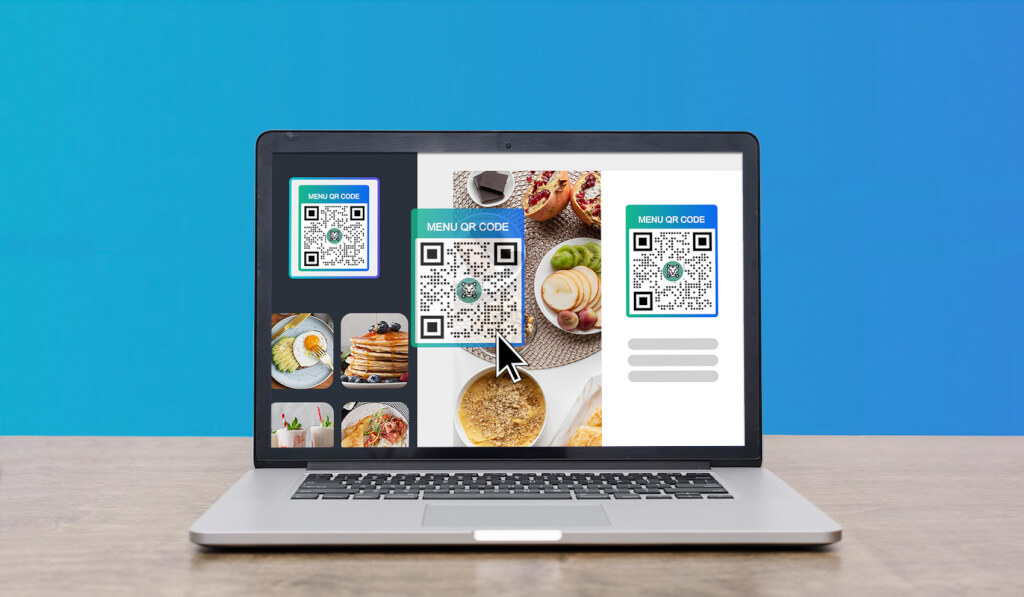
Canva Integration: Design Templates Easily With MENU TIGER
Last Updated: September 9, 2025
Heads up, MENU TIGER users. You can now easily import your food photos and menu QR codes to your design templates on Canva.
Canva is a free online design software that lets you edit, design, or produce visual media for various platforms. With its user-friendly interface, anyone can create designs despite having no background or formal training.
Over 75 million users in more than 190 countries are using Canva every month to satisfy their artistic prowess, including small-scale businesses, cafes and bars, schools, you name it.
With Canva’s design tools, you can easily create promotional materials that will connect with your niche. And when paired with your restaurant QR codes, they’ll even be more helpful.
Hence, the integration of Canva in MENU TIGER allows you to experience the convenience of designing and displaying your QR code menus.
Canva Integration: How does it work?
The Canva menu design integration makes it easier for you to design unique tabletop QR code menu, social media ads, and other visual designs in your establishment.
Here are the steps for setting up the Canva app integration in your MENU TIGER account:
1. Open your MENU TIGER account

Open your MENU TIGER account and click the Settings option in your Profile icon.
2. Click the Developer option

Under ‘General Settings,’ select the ‘Developer’ option.
3. Create the API access token

Input the token name you want for your API key and click the “Generate new token” button.
4. Copy the API

5. Log in to your Canva account

Log in to your Canva account and paste the API key from your MENU TIGER account. Click ‘Submit’ to continue the process.
6. Once submitted, proceed in designing your menu QR codes

The Canva integration of MENU TIGER provides you with existing images from your interactive online ordering page, allowing you to consistently brand your QR code menus with images.
7. Scroll down in the selection panel

Browse through the selection panel and click the QR codes folder.
Use these existing QR codes and select one in designing your unique tabletop menu QR codes.
Now that you have integrated Canva in your MENU TIGER account, you can easily add your QR code menu to your Canva designs seamlessly.

Tips in customizing your tabletop menu QR codes

It is essential to know what best suits your business’s concept and theme. You must also guarantee that the color pattern you decide on complements the branding you want to echo in your menu QR code designs.
Now that Canva helps you create a QR code menu easily, it is essential that you also know the rules for customizing a QR code menu for your restaurant.
Use a balanced font style
Give careful consideration when choosing the font style for your menu QR code design. Finding fonts that are both balanced and complimentary to your restaurant concept makes your menu QR code a well-designed concept.
You can use one font style or two in designing your menu QR code. If you opt to choose two fonts, make sure that they both complement each other. It is essential to identify the concept you want to present in your menu QR code design.
If you’re aiming for a professional look, here are some suggested fonts: Baskerville, Bodoni, Didot, and Garamond. For a modern, minimal vibe, you can use Avante Garde, Bebas, Gill Sans, and Helvetica.
While you can use two fonts from the abovementioned styles, you can also experiment a little and just opt to use one font. You can play with different weights and styles or put them in a bold or italic typeface.
Find the right color scheme
One rule of thumb in designing a menu QR code is that the foreground color should always be darker than the background color.
Follow this guideline when you use MENU TIGER to customize your menu QR code. It will help improve your QR code’s readability so your customers can scan it seamlessly.
While using the Canva menu design integration of MENU TIGER, make sure that the background of your QR code does not overwhelm the main focus of your tabletop medium.
Include a call to action (CTA)
A call-to-action phrase does two things: it gives users a little hint about the data within a QR code, and it moves them to take action.
Adding them to your menu QR codes is a great way to invite or prompt customers to scan the code for their dining transactions.
Diverse senses are evoked in your clients by different call-to-action phrases. “Scan the QR code to order,” for instance, conveys a sense of urgency to persuade users to act right away.

Explore Canva integration today in MENU TIGER
Use Canva to create artistic layouts added with menu QR codes, and this will showcase your ingenuity. Give your customers a reason to use your communication tool by taking advantage of this integration.
If you have any questions about Canva’s integration with MENU TIGER, you can contact us.
Claire
Claire, with two years of writing experience and a deep love for the restaurant industry, seamlessly blends creativity and SEO skills, utilizing her MENU TIGER expertise to create content that pleases both readers and search algorithms.


